Introduction
The "Passkey-Based Authenticator Module for WHMCS" is designed to enhance the security of both admin and client accounts by introducing an additional layer of authentication. This two-factor authentication process helps safeguard account access against unauthorized users, adding robust protection to sensitive account data. Passkey Configuration is essential for users who value heightened security and seamless account management. With easy labeling and secure storage, managing account access has never been simpler or safer.
Installation and Configuration Steps
Pre-installation Note: After purchasing the module, please download it from the "Product Download" section and extract the package in the root directory of your WHMCS installation
1. Activate Module
-
Go to System Settings > Addon Modules in WHMCS.
-
Find the module named Passkey WHMCS and activate it.
2. Enter License Key
-
- In the module’s settings, enter your license key in the designated field and save it to confirm activation.

How to use :
Client area:
- Sign In to Client Area
Log in to your client area with your credentials and navigate to Security Settings.

- Start Passkey Setup
Click on Add Passkey to proceed with the setup process.


- Assign a Label to Your Passkey
Once set up, assign a label to your passkey for easy reference.

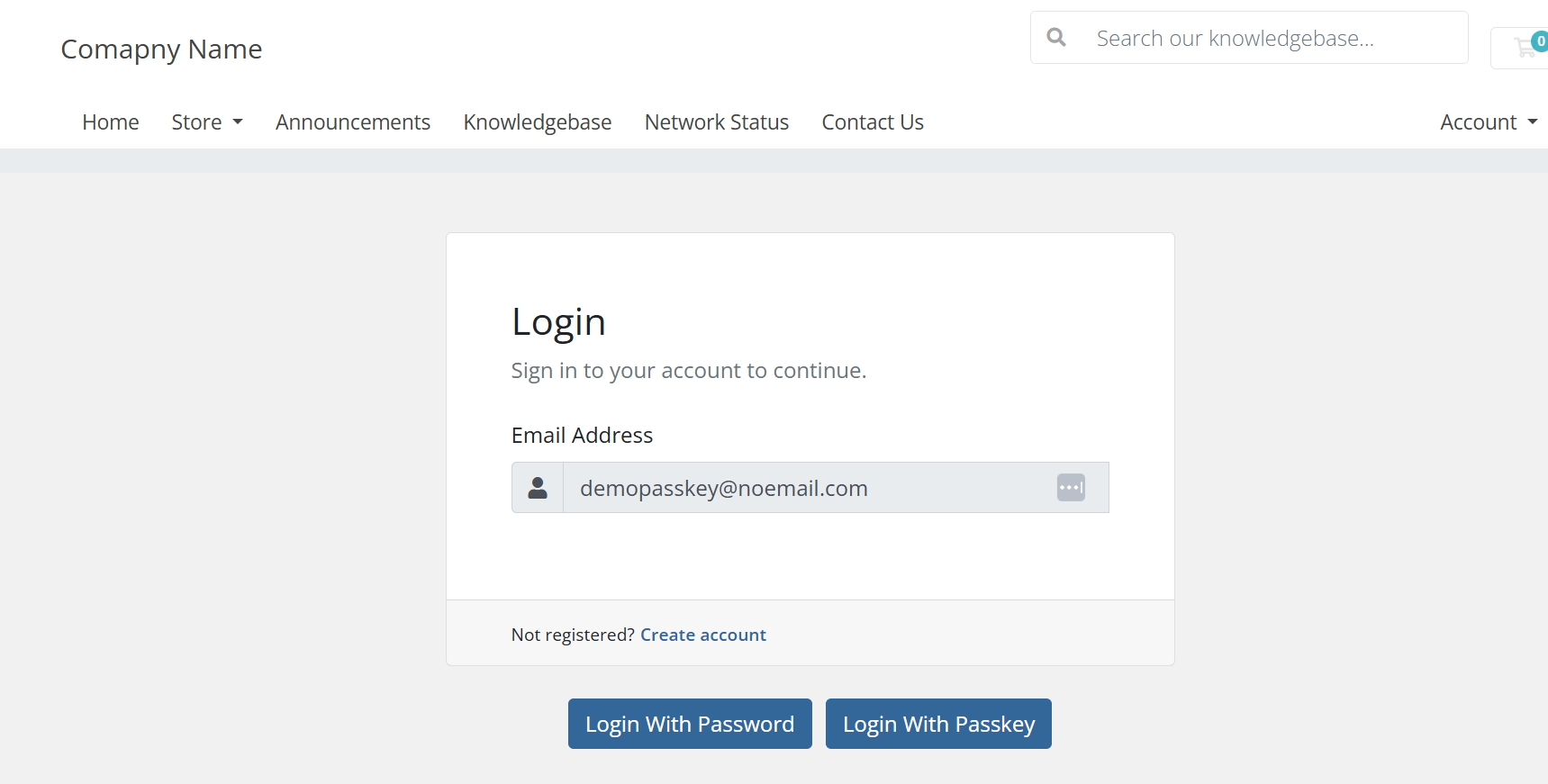
Admin area:
To enable Passkey functionality in the admin area, follow these steps:
- Navigate to the WHMCS root directory: whmcsrootdir/admin/templates/

-
Open
login.tpl -
Insert the following scripts into
login.tplto enable Passkey Authentication for the admin login Page.
<script src="../modules/addons/passkey_whmcs/lib/Admin/js/front.js"></script>
<script src="../modules/addons/passkey_whmcs/assets/js/adminlogin.js"></script>

Here’s how to configure the passkey after completing the admin area configuration:
- Access Passkey Configuration: Log in to the admin area and access your account details from the profile section.

- You'll find the Passkey settings located above the Two-Factor Authentication label

- Click on 'Manage Passkey' to add a new passkey, edit labels, or delete an existing passkey configuration

- Once the configuration is complete, you can log in to the admin area using the passkey option



